How to create subtitled videos
Learn how to utilize this feature to create your own real time subtitled videos
Create your own subtitled videos. It's designed to work with both front and back facing cameras on your phone and supports both Basic and AR subtitles.
Step-by-Step Guide
- Start Basic or AR Subtitles in XRAI Glass® app
- iOS: Open the app and select the 'Subtitles' icon located at the bottom right of your screen.
- Android: Open the app and from here, you can choose between 'Basic Subtitles' and 'AR Subtitles.'
- Enable Video Passthrough from Quick Settings
- After enabling subtitles, navigate to the 'Quick Settings' menu at the bottom right.Enable Video Passthrough from Quick Settings.

- Tap the 'Video Passthrough' option to enable it. You can also switch between front and back cameras as desired.

- After enabling subtitles, navigate to the 'Quick Settings' menu at the bottom right.Enable Video Passthrough from Quick Settings.
- Activate Screen Recording on Your Phone
- iOS:
- Enable camera access by clicking 'Allow'.

- Hold down the screen recording button (circular icon) and tap the microphone to capture audio as well.


- Enable camera access by clicking 'Allow'.
- Android:
- Swipe down from the top of your screen to reveal the Quick Settings panel and tap Screen Recorder.
- Enable Media and Mic

- iOS:
- Start Subtitling
-
In the app, tap on the plus icon to begin the subtitling process.

-
-
Stop the Recording and Session
-
-
When you're done capturing your video and subtitles, stop the recording.
-
-
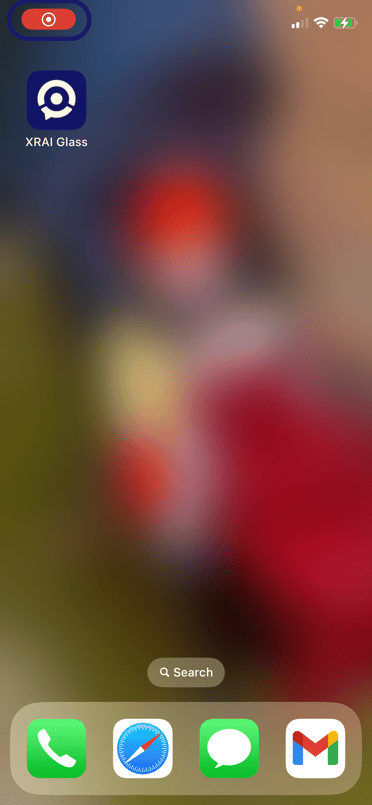
Android: Tap 'Stop' from the screen recording panel.
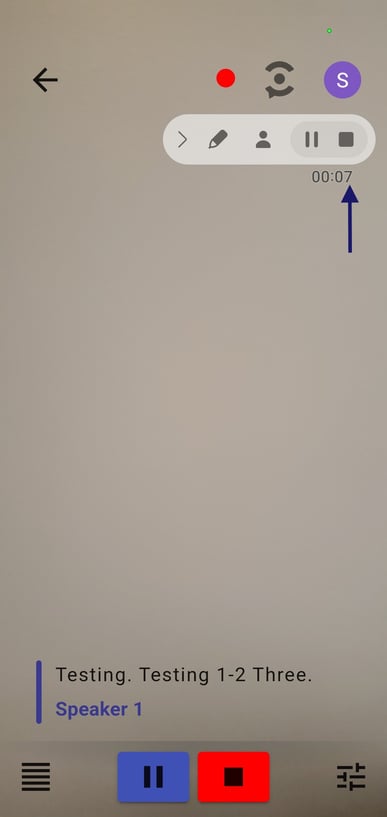
-
Edit and Share Your Video
Navigate to your saved photo gallery to find your newly recorded video. Edit as necessary. If you decide to share your creations on social media, don't forget to tag us at @xraiglass! We'd love to see your captivating content.
Frequently Asked Questions
Can I use external cameras with Video Passthrough?
- Currently, this feature only supports the built-in front and back cameras on your mobile device.
-
Can I edit the video post-recording?
- Absolutely! You can edit the subtitles using the phone gallery's editing tools.
- Can the video recordings appear in my Notes Management?
- We only save the transcripts, no video content will be found saved in your Notes management. If you do not enable Screen recording first, you will not be able to access a screen recording of your session at a later time.