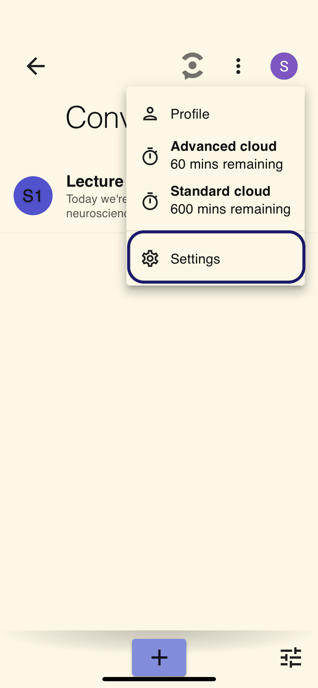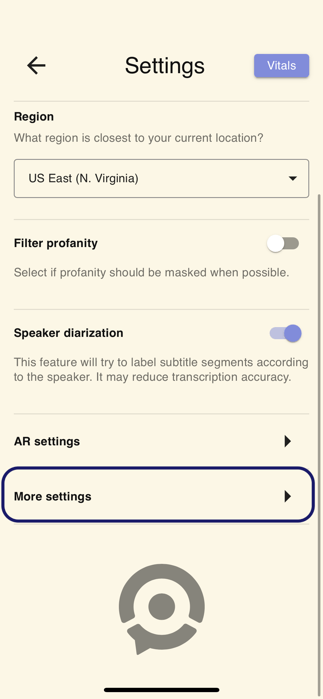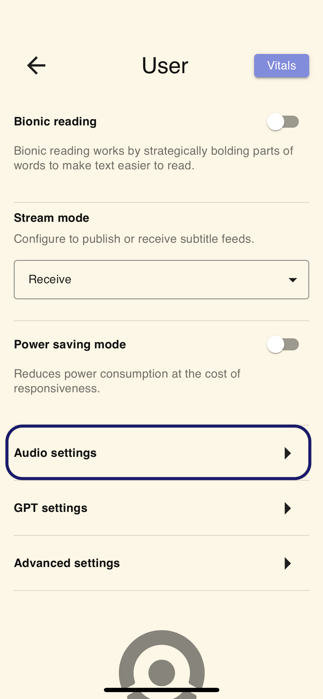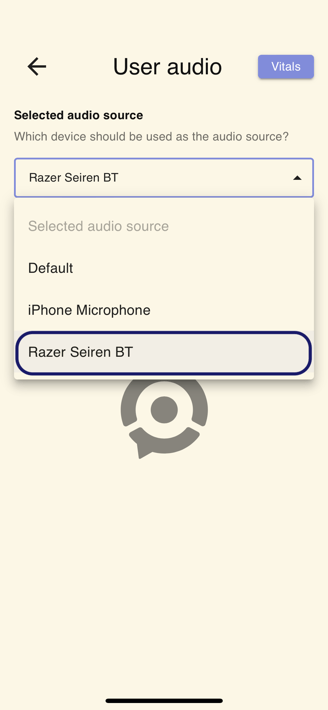Set up a Bluetooth microphone
Utilize a portable Bluetooth microphone with XRAI for improving subtitles and enabling participation in real time
Reminder: An external microphone (either wired or Bluetooth) is not a necessity for XRAI to function, but using one can enhance the accuracy of the transcript.

Pairing a Bluetooth Device
If you're looking for a microphone, consider a portable microphone like the Razer Seiren BT microphone or an EMEET Conference Speaker and Microphone Luna for group meetings/settings.
- On your Bluetooth microphone, activate the Pairing Mode.
For first-time use, press and hold the power button for 2 seconds to power on and activate pairing mode. The status indicator will blink rapidly in blue to show that the microphone is in pairing mode. - On your phone Settings, go to Bluetooth. You should see your device at the bottom where it says Other Devices. Select the Razer Seiren BT or Emeet Luna from the list of devices found and connect.
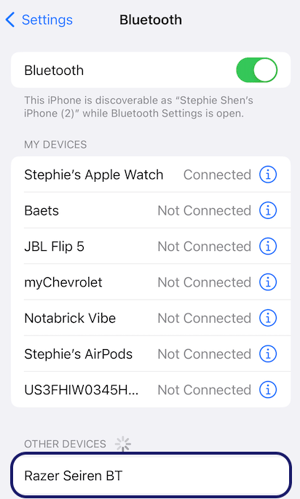
- Wait until the the microphone connects to your device. The status indicator will slowly blink in blue in repeated intervals to show that it is connected to your device.
- Once connected, the microphone will automatically reconnect to the last device whenever on and within range. Keep the devices within close proximity of each other for a faster and more stable connection.
- Note: The Razer Seiren BT stays connected to your device for up to 10 meters. The EMEET Luna can pick up audio up to 8ft away.
- There are two ways you can change your audio source to the portable Bluetooth microphone.
- Option 1: Go to the Quick Settings menu on the bottom right. Under Selected Audio Source, make sure that your microphone is selected.
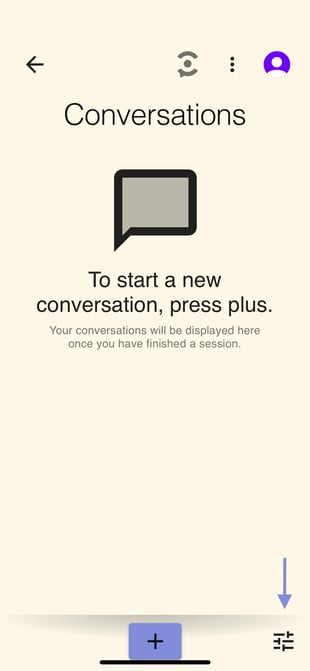
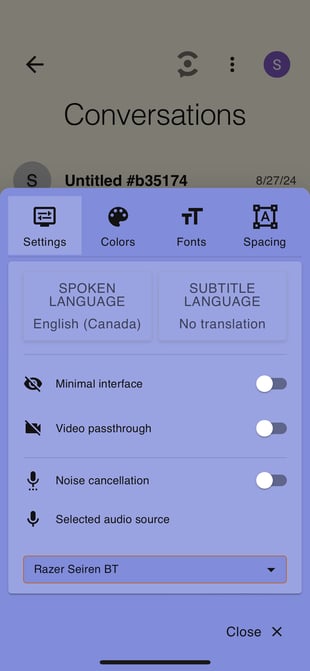
-
- Option 2: Go to your profile Settings in the top right. Go to More Settings>Audio Settings. Under Selected Audio Device, choose your Bluetooth microphone.
- Option 2: Go to your profile Settings in the top right. Go to More Settings>Audio Settings. Under Selected Audio Device, choose your Bluetooth microphone.