Flash your AR One glasses to factory settings
Follow these instructions to restore your glasses to factory settings by overwriting the storage
In order to return your AR One glasses to a factory state, it's necessary to manually copy the software from a PC to the glasses. To do this you will require a specialist cable called a Deep Flash cable or sometimes referred to as a Qualcomm 9008 cable. These are readily available from Amazon.
USB Drivers
- First, download the following driver from Qualcomm: download
- Unzip the file:

- Double click: Qualcomm USB Driver v1.0.10061.1.exe
- Follow the instructions to install the driver:
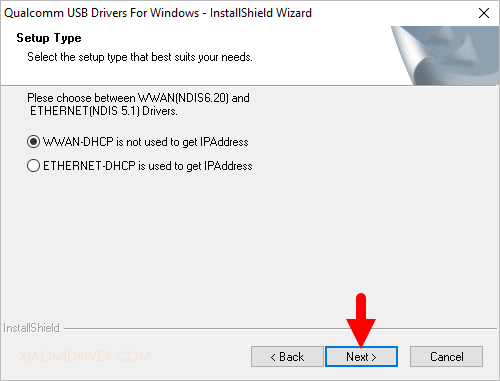
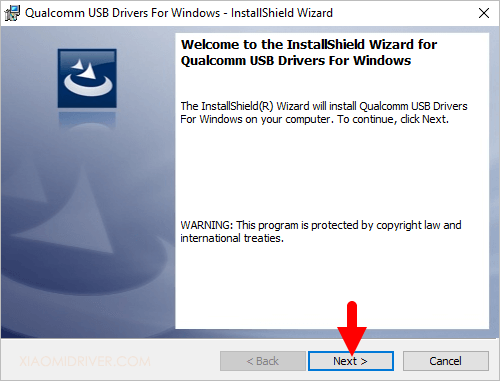
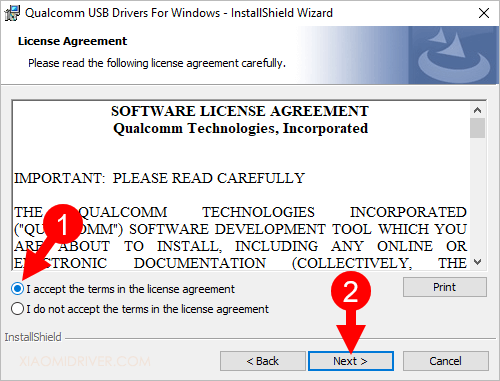
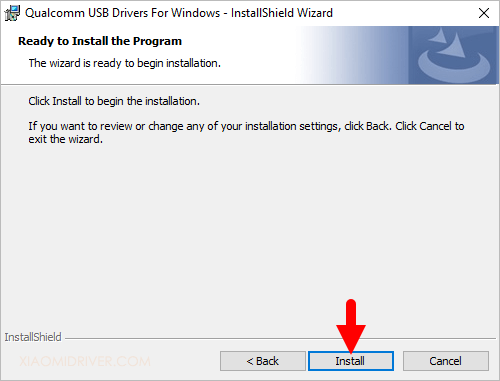
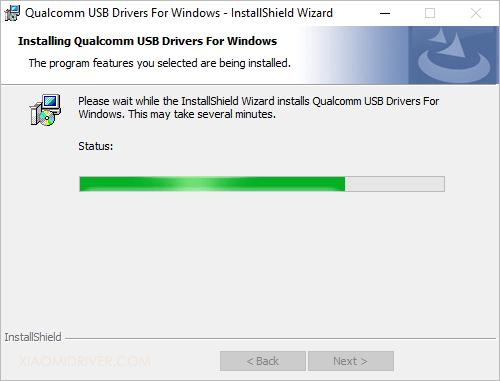
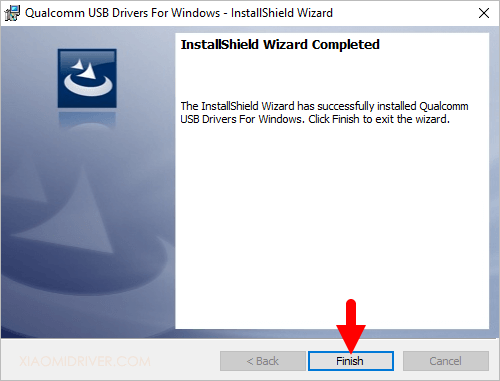
QPST Install
- Next, you need to download the Qualcomm Product Support Tool (QPST) from here: download
- Unzip the file:

- Double click QPST.2.7.496.1.exe and follow the instructions to install taking a careful note of the installation folder:





QFIL Tool
- Next, download Qualcomm Flash Image Loader (QFIL) from here: download
- Unzip the file:

- Copy the contents of the folder to the folder where QPST is installed (for example C:\Program Files (x86)\Qualcomm\QPST)



-
Glasses software image
- Next, download the software image to load on to the glasses here: download
- Copy the file to the bin folder within the QPST folder:



- Unzip the file:


- Browse back to the folder where QPST is installed (for example C:\Program Files (x86)\Qualcomm\QPST)

- Double click QFIL.exe

- Click on Configuration in the menu at the top and ensure all the options exactly match the below and then click OK:

- Select Flat Build and then click Browse:

- Browse to the location you unzipped the software image and locate the following file and double click it:

- Click Load XML:

- Double click the file shown below:

- Then double click the file shown below:

- You should see the following:

- Next, switch off your glasses by long holding the front button for 5 seconds. Connect the glasses to your PC using the Deep Flash cable. The next step is tricky, so be sure to follow the instructions exactly.
- Hold down the power button (the front button) on the AR One glasses, and at the same time hold down the yellow button on your flashing cable. Keep both buttons pressed for 10 seconds. Then, release the power button on the glasses. Exactly one second later release the button on the flashing cable.
- You will know it worked, as the option at the top of QFIL will change to Please Select an Existing Port. Press Select Port...:

- Double click the entry you see on the list. Please note the number after COM may be different from shown here:

- Press download and wait. Please note this process may take 5-10 minutes to complete:



Congratulations
Your glasses have now been returned to factory state. Now navigate here to upgrade to the newest software: AR One Control Panel