Deploy XRAI into your Azure Cloud
Step-by-step instructions to deploy the XRAI backend into your own Microsoft Azure environment, via the Microsoft Azure Marketplace.
In order to deploy the XRAI marketplace solution into your Azure environment, you need certain permissions:
- The ability to create Azure resource groups and resources
- The ability to create an Entra ID App registration
- The ability to create an Entra ID security group
Backend Setup
To begin, browse to the Marketplace page of the Azure Portal and search for "XRAI"

and select "Enterprise PAYG":
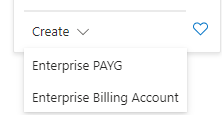
Alternatively, click the link here.
You will be presented with this page, fill out the details, choosing names which align with your naming conventions. Pay particular notice to the warning in yellow and make sure you follow the instructions:

Click Next.
Ensure "Enable JIT Access" is set to "Yes", and then click "Customize JIT configuration". Select a suitable user to authorize access to the environment in the event support is required and click "Save":


Click Next.


Review the information and accept the terms and conditions. Please note, contrary to the warning message, we have no access to your environment unless you specifically grant us access via JIT access.
Click Create
Your deployment will begin. This step takes around 5-10 minutes:

You can follow along with progress by searching "Managed Applications" and selecting your managed application.

Click the managed resource group and Settings, Deployments to see further information

Once complete you should see this:

Click back to the Managed Application and you should see this:

Highlight the text circled and press Ctrl-C to copy it to the clipboard. Press the shell command button in the top right of the screen (or press the "click here"). If you are invited to choose between PowerShell and Bash, choose PowerShell. Once it has loaded right click and select "Paste" and then press Enter:

Fill out the desired names for the Azure Application Registration and Security Group, as appropriate. If the App Registration doesn't exist, it will automatically create it. If you don't have permissions to create App Registration and Security Groups, have someone create these in advance and ensure you enter the names exactly here.
Select the correct XRAI application installation (if you have more than one):

The script will now set all the required settings and permissions and once complete you should see this:

To begin, hold the control key on the keyboard and click the first link. Try logging in. If it works, you should be taken here (ignore that the page doesn't load, you're just looking that it correctly generated a code in the URL):

Next, hold control and click the second link. Add users that you would like to give access to XRAI:

Finally, copy the final link (you can also control, click to open and then copy the URL from the browser, if easier). Keep a note of this special URL. This is the URL you will give to users to configure their XRAI instances. Please note, there is no confidential information in this link and you don't need to apply sensitive handling controls to it.
User Setup
To connect an instance of XRAI running on a users' device to your new environment, send them the link. We recommend doing this in an email, but you can use any method you like to share it.
When the user clicks the link they will be taken to this page:
Get the user to click "Set Configuration". If the user was previously logged into the app, they will be logged out and returned to the login page. Get the user to click "Sign in":

Instead of the normal XRAI Glass login, they should be redirected to the App Registration page you configured previously and they should be able to login using their corporate identity.

Take a bow
The app has now been successfully configured. There should be no noticeable difference in how the app operates or functions (except you can't control region or transcription or translation vendor):

Enjoy your new dedicated Azure environment. If you get stuck, please email support@xrai.glass